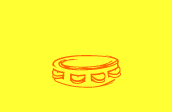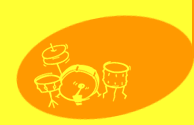Click the Add Page icon in the Site Builder task bar. Name your new page "Links" and add it to your
Navigation Bar.
Visit this page for a list of links. Use any you wish!
http://www.tuxjunction.net/homepage.html
Or, use any other links you prefer.
Note: A link must be stated in this format:
http://www.msn.com
www.msn.com is not sufficient.
METHOD ONE
Click Add Link in your Site Builder Toolbar.
Decide where you wish to place the link, then click the corresponding Add it here button.
Select what kind of link you want:
Ÿ To another web page (URL)
Ÿ To a mail message
Ÿ To another page in this site
Choose To another web page (URL)
Ÿ Enter the text that your visitors will click
Ÿ Enter the URL your visitors
will jump to
Ÿ Adjust the text settings (choose
Italic)
Review the remaining options and modify any you wish.
When you finish, click Done. Click Publish to Web to see your link on your web page.
METHOD TWO
Ÿ Open a new Internet Explorer window and go to:
https://www.tripod.lycos.com/
Ÿ Click on TOOLS
Ÿ Click on Link Gear
Ÿ Notice Link Gear is highlighted under the Personal Gear heading,
denoting that you are using free Gear, which is what you want.
Ÿ Click Add Gear; look for Link Gear, click Get Gear
Ÿ Enter a Title, for example, Marilyn Monroe’s Links
Ÿ Enter up to five Descriptions and URLs
Ÿ Click Save and Update
Ÿ Place your cursor inside the code box, enter Control A to select
all of the HTML code, and then enter Control C to copy it.
Ÿ Return to Site Builder
Ÿ Click Site Add Ons
à Select where you want to place the Add On and click Add it here
à Select Multimediaà Look for Add
Your Own HTML à Click Add
à Enter Control V to paste the HTML code
Ÿ Return to the main Site Builder page and click the Publish
to Web icon.
During the coming week, experiment with adding links using both methods.
Suggestion: Open Site Builder in one window and Gear Manager in another window. Add other Gear,
such as Headline Gear or Feedback Gear. Experiment! Have fun!
We'll elaborate on the other topics mentioned at the top of this page in the weeks ahead, so check
back often!